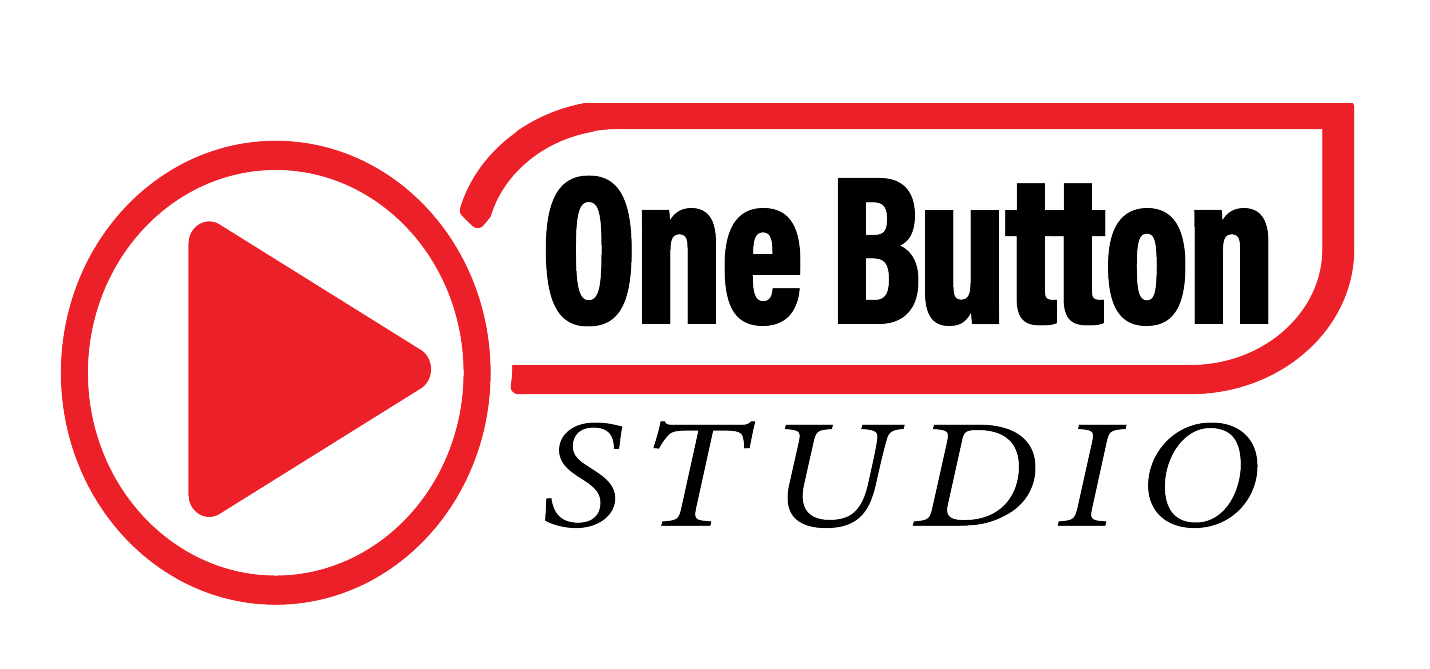Frequently Asked Questions?
- Where can I edit my video?
You will have access to the video editing computers outside the studio. - In what format does the system record my video?
The system will compress and save your recordings in MP4 format, which can later be edited in video applications such as iMovie, Adobe Premiere, and Windows Movie Maker, or uploaded to YouTube, Facebook, etc. - What type of computer will I have access to?
You have the choice of using the 2 Apple Studio or 2 Windows computers.